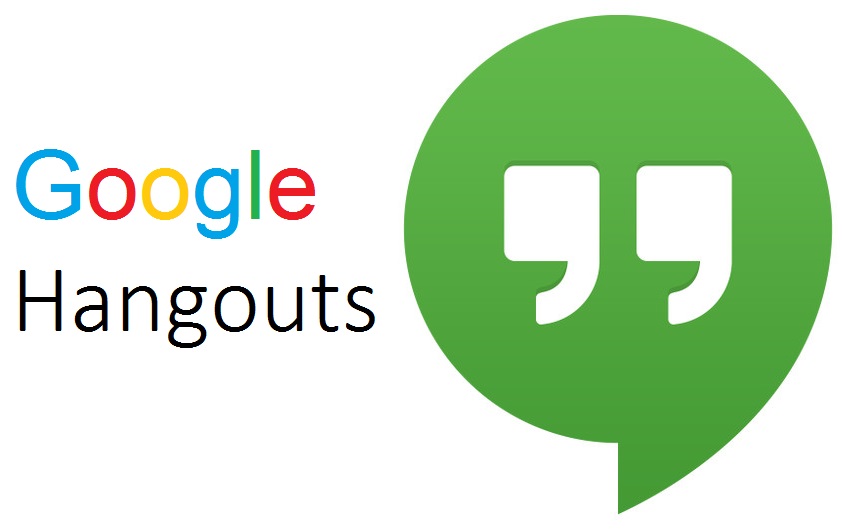How To Attend A Google Hangout
Hi Rhonda here with hey help me Rhonda today I want to show you how to attend a Google hangout now normally to attend a Google hangout you will get an invitation either by email which will be a link or a notice or you will have a Google hangout notification come up on your Google Plus account now if you’ve never been into Google Plus you can see it when you’re logged into Google you have a Google Plus account if you have a gmail email so if you already have a gmail email then that is what you log into Google with if you don’t have that then you will need to create a Google account and create a gmail account it’s very simple to do just go to gmail.com and it will walk you through the steps now once you’re logged into Google you will see a plus sign and your name and if you click on that that’s gonna take you to Google Plus and this is where you will attend hangouts and you’ll see that hangouts show show up over to the side you can also see start a hangout and normally when someone invites you into a video hangout you will see it down here in this area as well now once you get a link to join a Google hangout to your email or notification and you click to join the hangout I’m gonna show you what that looks like so I’ve got a Google hangout link and I’m just gonna paste it into my browser and now the actual hangout is coming up so you can see I’m joining the Hangout and it asked me to agree to the terms so I’m gonna click there and then you just click OK got it and then the hangout is going to open up and you can click on join and you will see that different things will open up if there’s no one else on the video call then you will see this message here and it’ll give you a few things that you can do while you’re waiting for everyone else to show up you will also see a box down here in the corner this box is you and it shows your
camera now if you don’t want to show your camera you can click this icon
right up here at the top with the X through the camera and what that will do is just put your icon up now you can also mute yourself while you’re on the Google hangout so if you click on this icon here to mute your microphone it will mute your microphone I’m not going
to do it because I don’t want to mute my microphone and then you guys can’t hear me so those are some things you can do if you’re not having good connections then you can click on the adjust bandwidth usage and you just want to make sure that is that the highest possible so that you’re getting good bandwidth and everyone can hear you now by rule it’s it’s best to be hardwired in when you’re on a Google hangout so you if you can connect an ethernet cord directly to your computer that’s going to give you a better signal and it’s going to give you a better video then if you use just your Wi-Fi so that’s another thing that you may want to consider now everyone who’s in the Hangout you will see lined up down here in boxes and you can all talk to one another also there is a chat option so if you click on the blue and white chat icons here then you will see a chat box that comes up over to the right-hand side and you can enter a chat in there and then only the people who are in here this is called a filmstrip down at the
bottom only the people in the film strip will see your chat here and as people come in you’ll see that this waiting for people to join will go away and then you can talk to everyone now good etiquette is if you
are not if you’re not the one talking at the time then it’s a good idea to go
ahead and mute yourself so that there’s not a lot of background noise going on why others are talking and then just remember to unmute yourself when you want to ask a question or you want to join the conversation also if others are talking and you want to get a question in or you’re joining a
workshop and you want to ask a question that’s not a voice question then you can type it in over into the chat box here and once the Google hangout if you’re doing like a Google hangout for a meeting or a workshop that lasts a while and you go to take a break you don’t have to hang up the Google hangout you can just leave the Google hangout up and it will stay up for you and you could just turn your camera off you can mute yourself and then go do whatever you want to do take a break and then come back and the Google hangout is still up another thing to to remember that really
makes your Google hangout the quality is if you attend the hangout and open the Hangout in Safari so the Safari browser is actually made by Google and that is going to make the browser work a lot better it’s also a good idea to come just a few minutes early before your hangout starts so that you can test your audio and your video and make sure everything looks good if you do come into the Hangout and your audio or your video is not working the way that it should and you’ve tried adjusting your audio on your computer you’ve tried adjusting your headset and things like that then you can try going out of the Hangout by clicking on the red phone and then coming back into the hangout and usually you can just come back into the Hangout by clicking on the link that you were sent before and then
also this link here will get you back into the Hangout as well so you can copy this link when you first go in so that you know where you’re supposed to go if you do get disconnected or you do need to leave the Hangout then you can come right back in and that’s the basics of attending a Google
hangout so I hope that you enjoy Google Hangouts for meeting with friends or colleagues attending workshops it’s always a great way to do that because you’re face to face so those are the basics for attending your Google hangout I hope you enjoyed it!